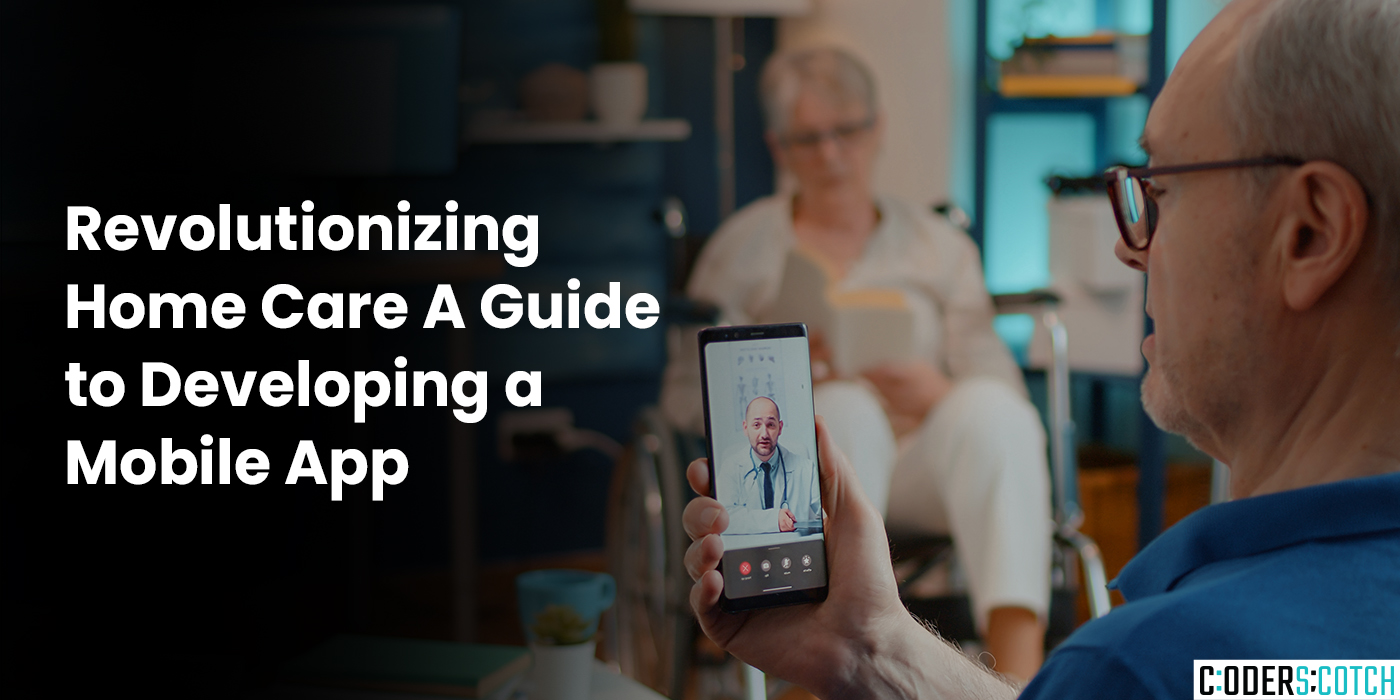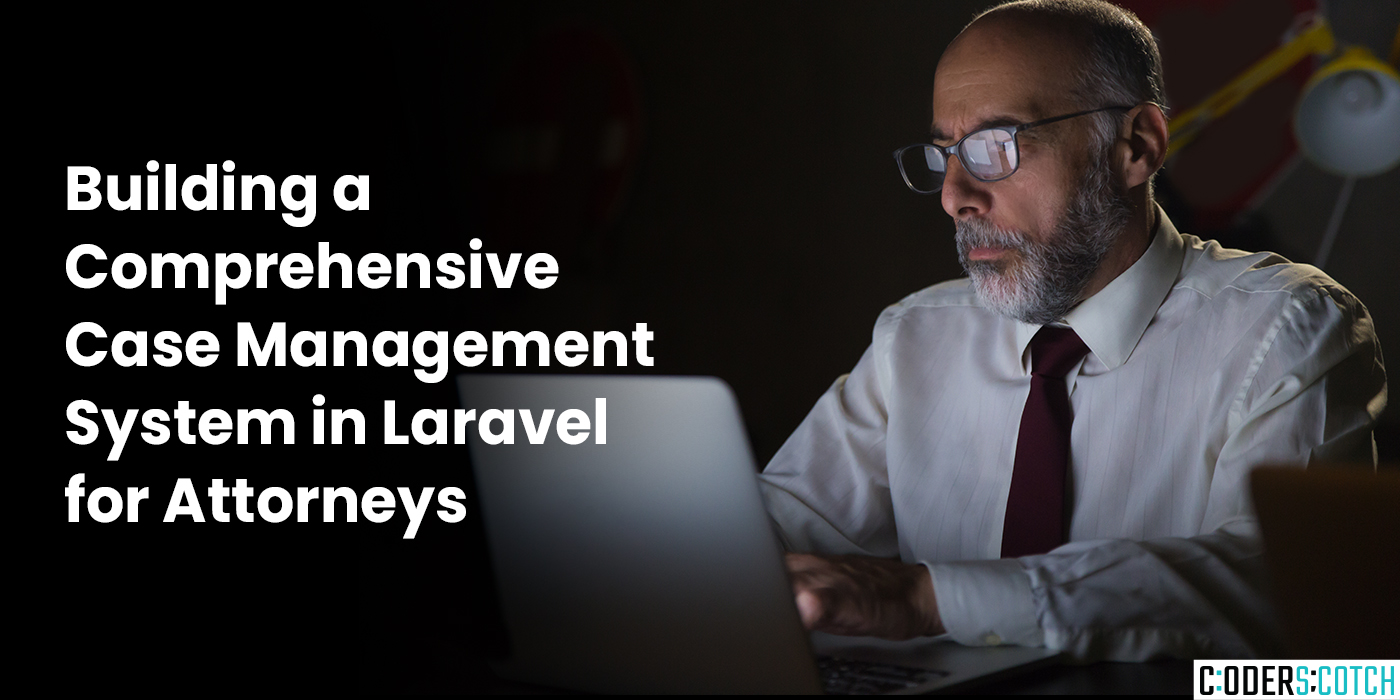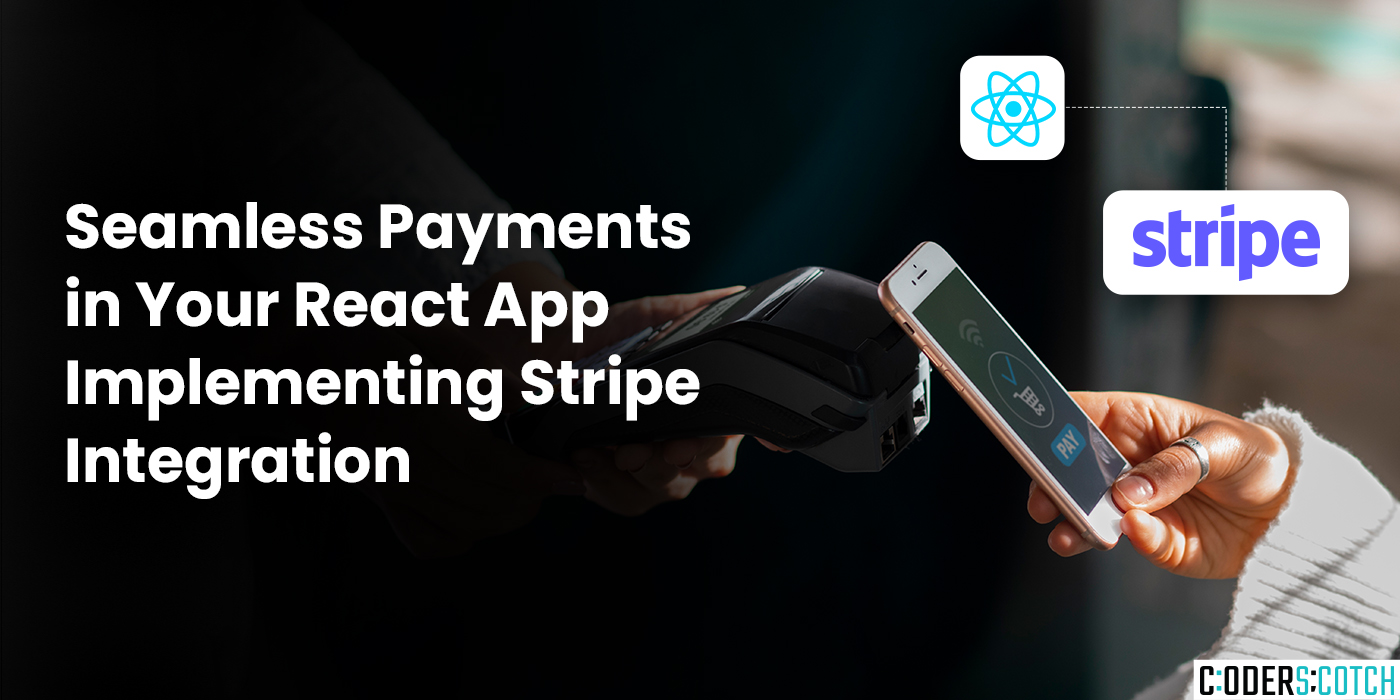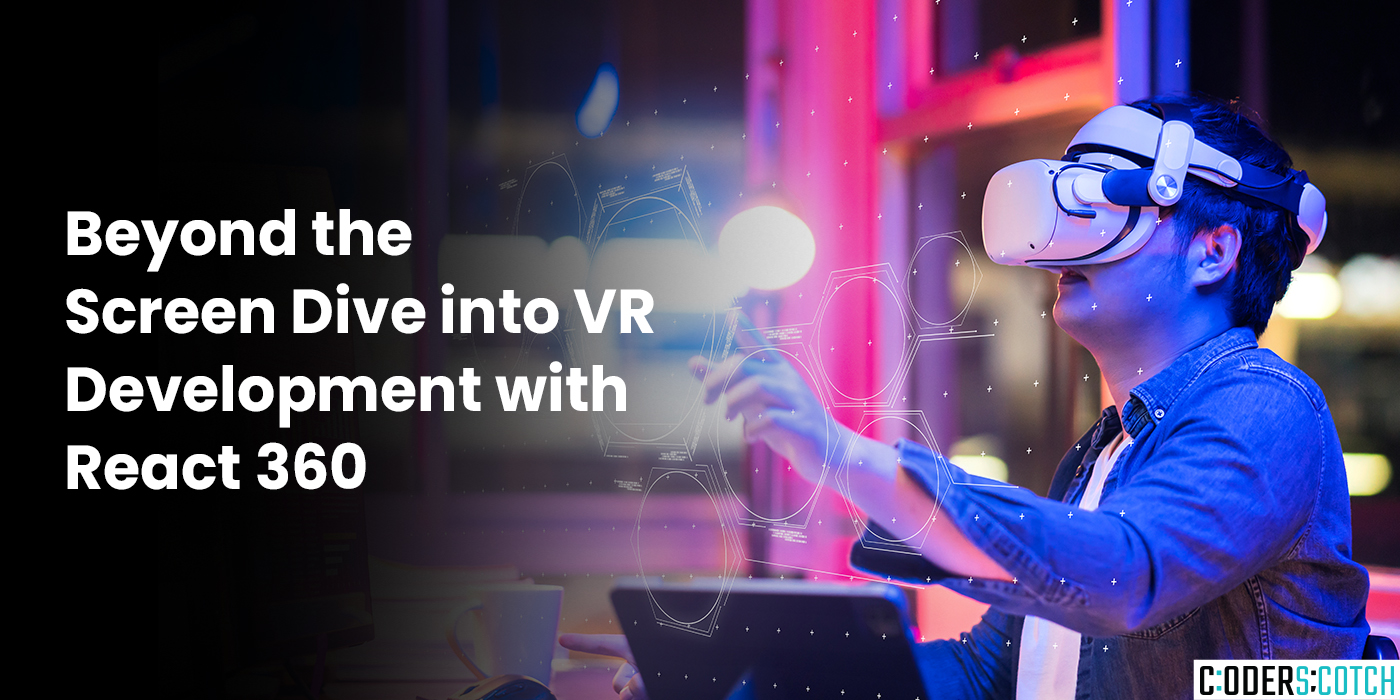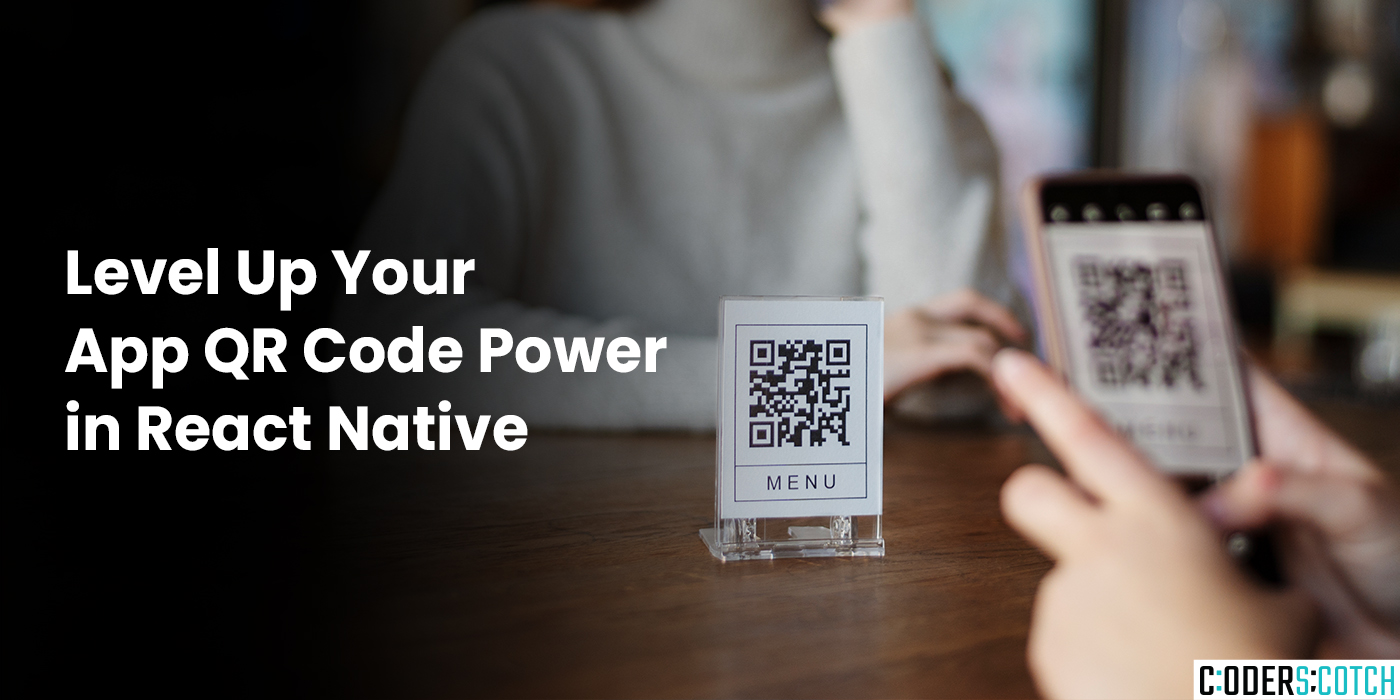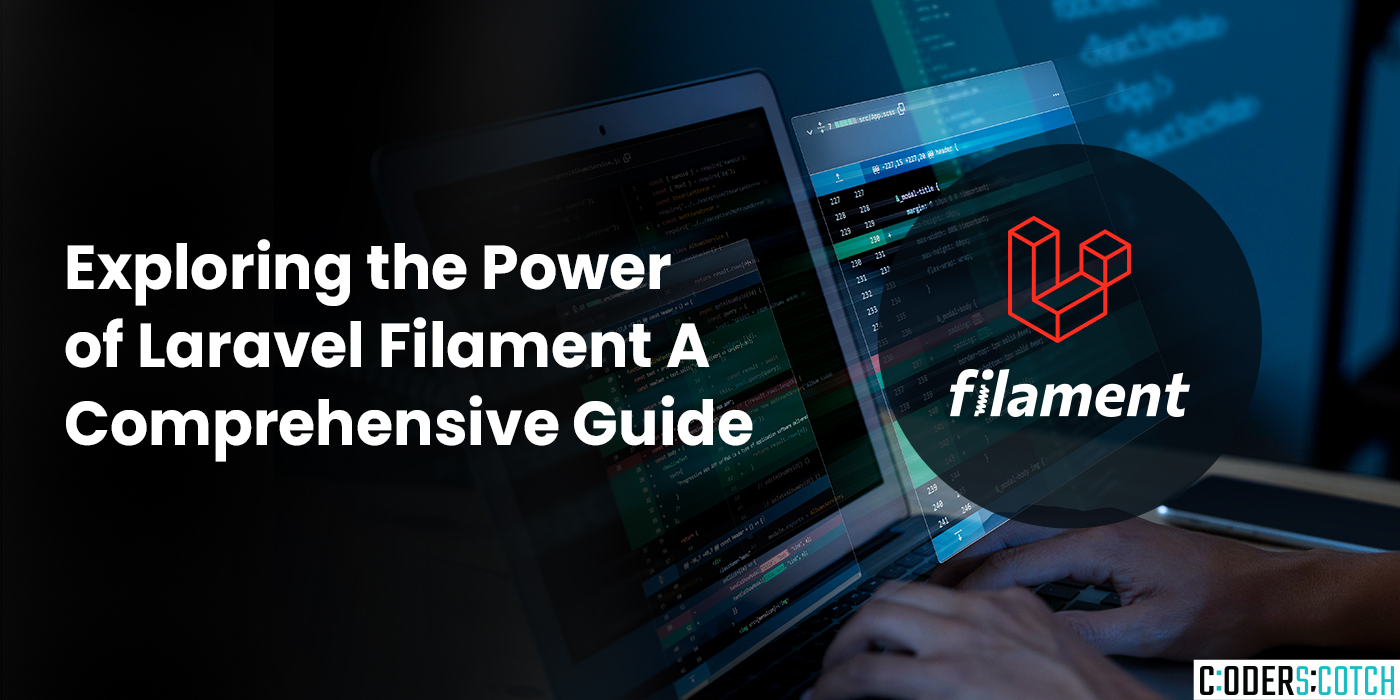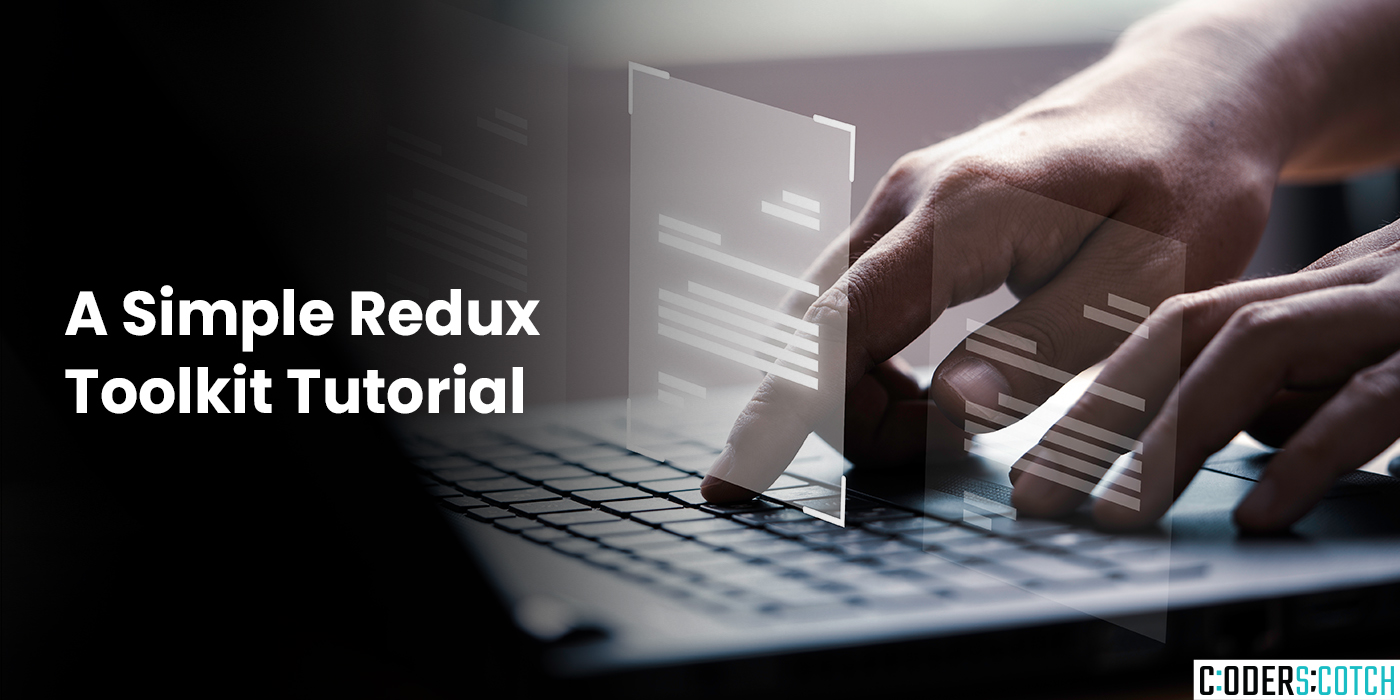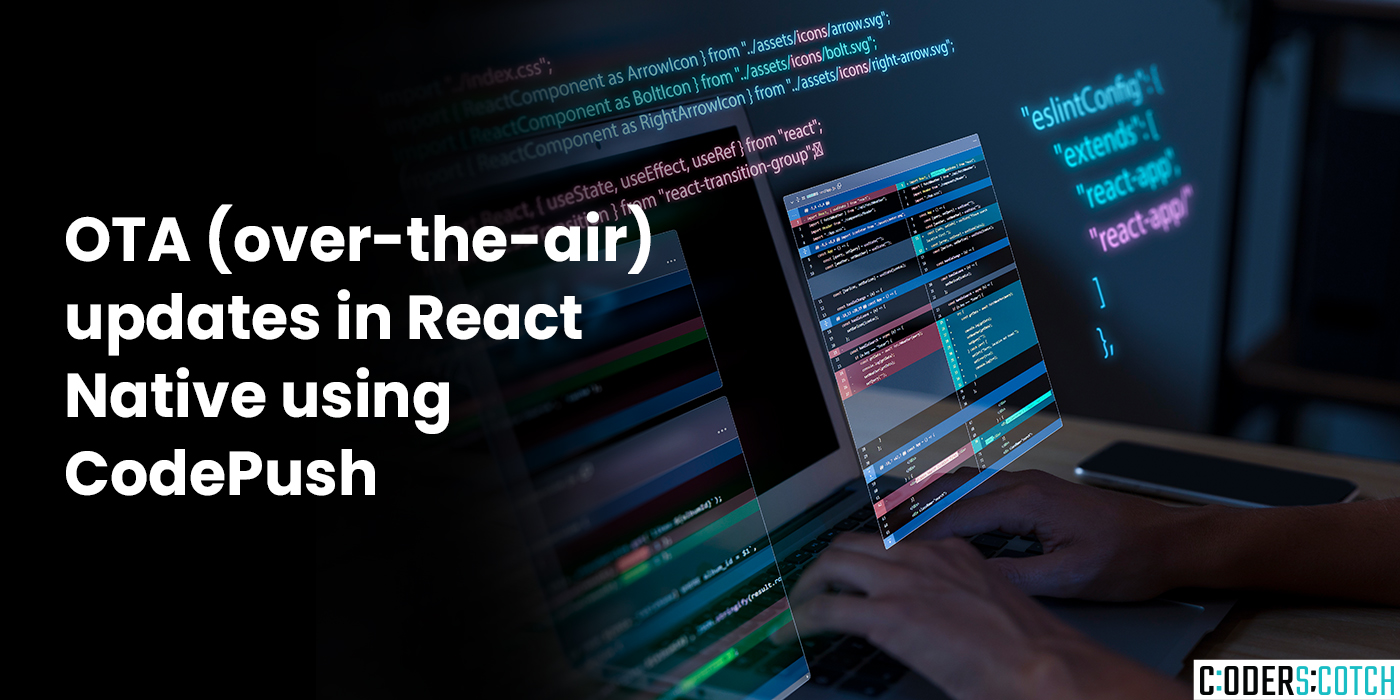In today’s fast-paced world, the demand for convenient and accessible healthcare solutions is higher than ever. With an aging population and increasing preference for home-based care, mobile apps have become essential tools for delivering personalized care services. In this blog post, we’ll explore the process of developing a home care mobile app that caters to the needs of both caregivers and patients.
Understanding the Need
Before diving into development, it’s crucial to understand the needs and challenges of the target audience. Home care mobile apps typically serve three main stakeholders:
- Patients: Individuals in need of home care services, including the elderly, patients with chronic illnesses, or those recovering from surgeries.
- Caregivers: Professional caregivers, including nurses, therapists, and aides, responsible for providing care services in patients’ homes.
- Administrators: Managers and coordinators overseeing the scheduling, billing, and coordination of care services.
Key Features of a Home Care Mobile App
Based on the needs of these stakeholders, here are some essential features to consider when developing a home care mobile app:
- User Authentication: Secure login functionality for patients, caregivers, and administrators to access the app’s features.
- Patient Management: Tools for caregivers to view patient profiles, medical histories, care plans, and vital signs. Patients should also have access to their own information and care plans.
- Scheduling and Calendar Integration: A scheduling system that allows caregivers to view and manage appointments, shifts, and tasks. Integration with calendar apps like Google Calendar or Outlook can help caregivers stay organized.
- Care Coordination: Features for caregivers to communicate with each other and with patients’ families, including messaging, notifications, and updates on patient status.
- Medication Management: Tools for caregivers to track medication schedules, dosage instructions, and refill requests. Reminders for patients to take their medications can also be helpful.
- Documentation and Reporting: Capability to record care notes, document treatments, and generate reports for patients’ medical records and billing purposes.
- GPS and Navigation: Integration with GPS and navigation services to help caregivers find patients’ homes and plan efficient routes.
- Telehealth and Remote Monitoring: Optional features for remote consultations, video calls, and monitoring of patients’ vital signs or health metrics.
Choosing the Right Technology Stack
When it comes to developing a mobile app, choosing the right technology stack is crucial for performance, scalability, and maintainability. Consider factors such as platform compatibility, development time, and community support. Some popular technology stacks for mobile app development include:
- Native Development: Using platform-specific languages and frameworks like Swift for iOS or Kotlin for Android.
- Cross-Platform Development: Frameworks like React Native, Flutter, or Xamarin, which allow developers to write code once and deploy it across multiple platforms.
Designing a User-Friendly Interface
The user interface (UI) and user experience (UX) design play a significant role in the success of a mobile app. Focus on creating an intuitive and visually appealing interface that makes it easy for users to navigate and access essential features. Consider factors like accessibility, readability, and usability for users of all ages and abilities.
Testing and Iteration
Before launching the app, thorough testing is essential to identify and fix any bugs, usability issues, or performance bottlenecks. Conduct usability testing with real users to gather feedback and make necessary improvements. Continuous iteration and updates based on user feedback will ensure the app meets the evolving needs of its users.
Conclusion
Developing a home care mobile app requires careful planning, collaboration, and attention to detail. By understanding the needs of patients, caregivers, and administrators, and incorporating essential features like scheduling, care coordination, and medication management, you can create a valuable tool that enhances the delivery of home-based care services. With the right technology stack, user-friendly design, and rigorous testing, your app has the potential to revolutionize the way home care is delivered and experienced.