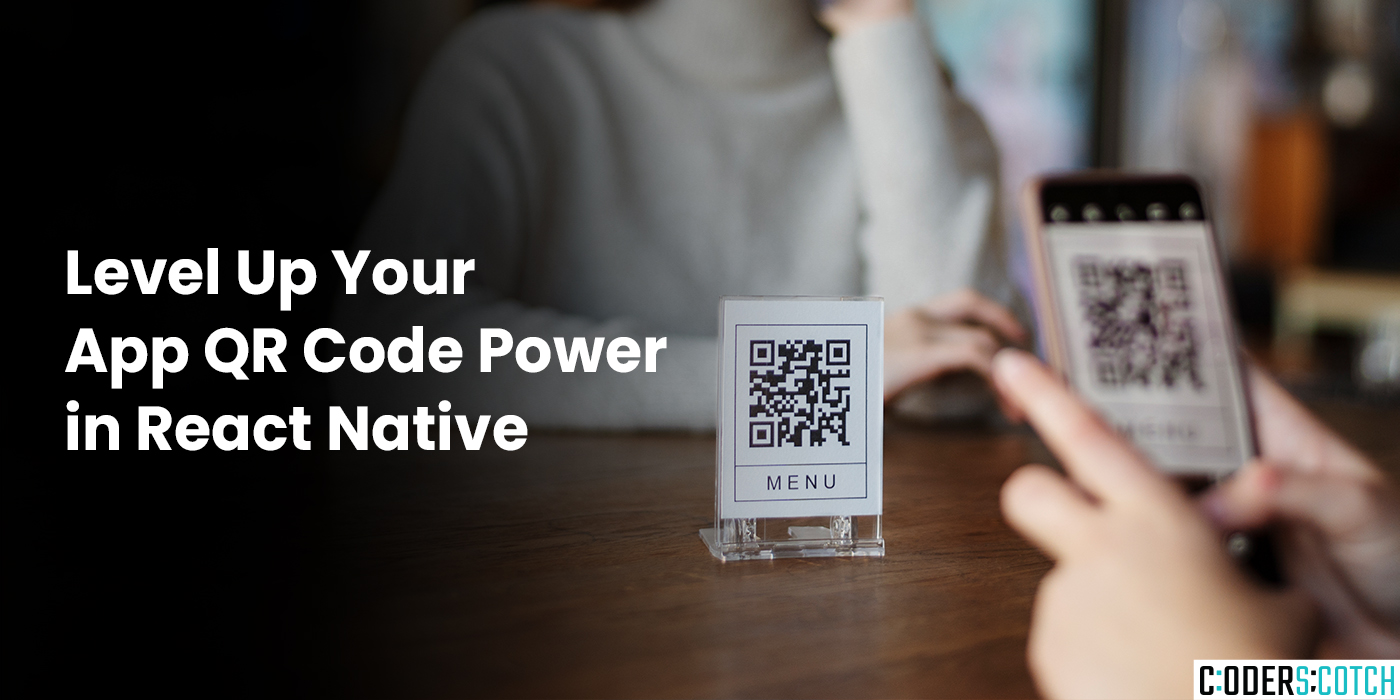
Hey everyone, and welcome back to the channel! Today, we’re diving into the world of QR
codes and React Native. We’ll learn how to generate QR codes dynamically within your apps
and even share them directly with users- all the power packed into a convenient little square.
(Show various uses of QR codes on phones)
QRcodes, those ubiquitous black-and-white squares, are more than just relics of the past. They
offer a fantastic way to bridge the gap between the physical and digital world. In React Native
apps, QR codes can:
● Seamlessly Share Data: Embed website URLs, contact information, or even product details
within a QR code. Users can access this information with a quick scan using their phone’s
camera.
● WorkOffline: Unlike online links, QR codes don’t require an internet connection to be
scanned. Perfect for situations where connectivity might be limited.
● EnhanceUser Experience: QR codes can streamline interactions. Imagine directing users
to specific app sections or providing access to additional resources with a simple scan.
Getting Started (Library Installation)
(Show command prompt with library installation)
To get started, we’ll be using the awesome react-native-qrcode-svg library. Let’s jump into your
terminal and install it using npm or yarn:
In terminal
npm install react-native-qrcode-svg(Show code editor with explanations)
Now, let’s get coding! Here’s how to generate a QR code:
Here’s some code to illustrate this:
import React from 'react';
import { View, QRCode } from 'react-native-qrcode-svg';
const MyComponent = () => {
const websiteUrl = 'https://www.example.com';
return (
<View style={{ alignItems: 'center', justifyContent: 'center' }}>
<QRCode
value={websiteUrl}
size={200} // Adjust the size as needed
color="black" // Customize the color
backgroundColor="white" // Customize the background color
/>
</View>
);
};
export default MyComponent;This code generates a QR code encoding the provided website URL. Play around with the size
and colors to match your app’s design.
(Show phone screen sharing a QR code)
While react-native-qrcode-svg renders the QR code as an SVG component, we might want to
share it as an image. Here’s a basic approach using additional libraries:
In terminal
npm install react-native-fs react-native-shareImportantNote:Thisisasimplifiedexample. Inareal-worldapp,you’llneedtohandleuser
interactions, temporaryfilemanagement,andpotentialerrorscenarios.
(Showcodeeditorwithadditional functionalities)
Here’saglimpseofhowthesharingfunctionalitymight look:
importReact,{useState}from'react';
import{View,QRCode,Button}from'react-native-qrcode-svg';
import*asFileSystemfrom'react-native-fs';
importSharefrom'react-native-share';
const MyComponent = () => {
const [shareableImage, setShareableImage] = useState(null);
const websiteUrl = 'https://www.example.com';
const qrCodeRef = useRef(null); // Add a ref to access the QRCode
component
const handleShare = async () => {
// Capture QR code as image
const svgData = await qrCodeRef.current.toDataURL('image/png');
// Save the image to a temporary file
try {
const imageUri = await FileSystem.writeFile(
FileSystem.cacheDirectory + '/qrcode.png',
svgData,
'base64'
);
// Share the image
Share.open({
url: imageUri,
failOnCancel: false,
}).then((res) => {
console.log('Share result:', res);
// Handle successful share or cancellation
}).catch((error) => {
console.error('Share error:', error);
// Handle share errors
});
} catch (error) {
console.error('Image saving error:', error);
// Handle image saving errors
}
};
return (
// ... rest of your component code
);
}